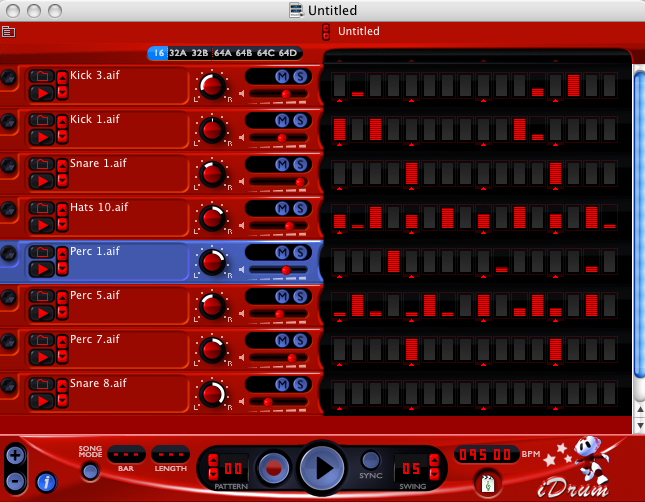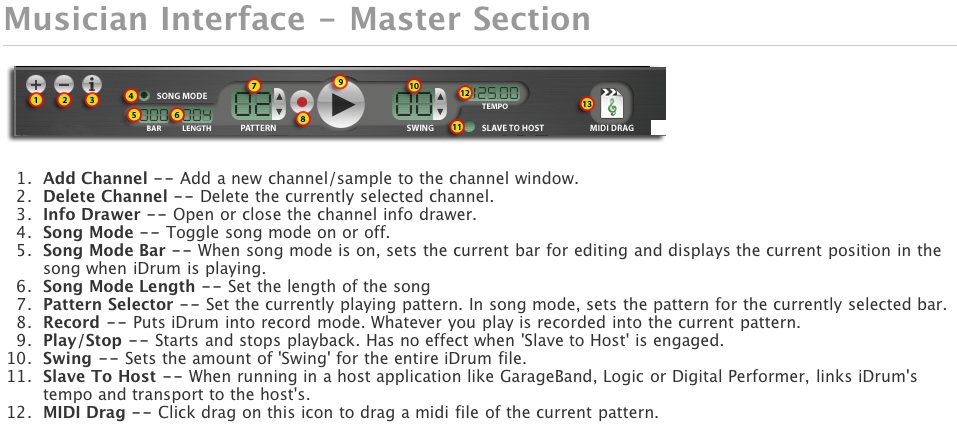Quick Start Guide for idrum
This is what idrum looks like on your screen
|
|---|
The Musician Interface is at the bottom of the idrum screen.
This chart shows what each item on the musician interface does.
Look at the idrum screen. Notice that there is an arrow under the first beat of each measure.To make a composition longer than 4 measures, follow the steps below:
A. Click on "song mode" button (#4 on the musician interface chart)
B. Click on "length" to determine the length of the song (#6 on the musician interface chart) The number will change as you drag the curser up or down which will determine the number of measures in your song.
C. Change the "pattern number" (#7 on the musician interface chart) at a particular measure number to change the pattern or go back to a previous pattern number to repeat a pattern that you have already created.
D. To work on ONE PARTICULAR PATTERN, switch out of song mode (#4 on the musician interface chart) and the same pattern will repeat over and over so that you can work on it. To put in pattern into your song, go back to sang mode and assign that pattern to what ever measures you wish.
E. When you have finished your song, it will play the patterns you have assigned to each measure number. When it has completed the number of measures you have entered for length, the song will begin again (loop) until you stop it.
F. Save your composition in your folder, making sure that you include the file extension ".idrum" or the computer will not understand how to save your file and you will lose your work.