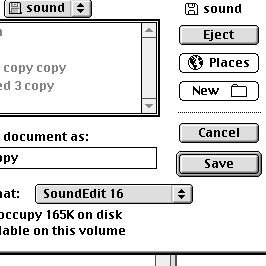Sound Edit 16
Starting up "Sound Edit 16 version 2"
- Find the Launcher. (if you can't find it go to apple - control panels - launcher)
- Click on "Sound Edit 16 version 2".
- Sound edit screen will appear.
- Click on "Modify" for its pull down menu.
- Sound Format screen will appear.
- Click on up and down arrows following "Sample Rate".
- Various levels of kHz will appear.
- Choose one with a microphone icon. (Higher levels require more memory,)
- Click on "OK
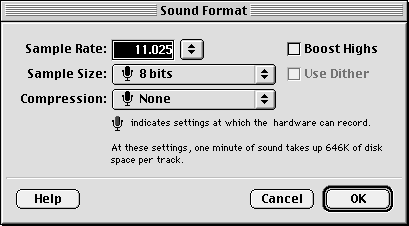
How to record a Sound
1) Go to "Levels" window.
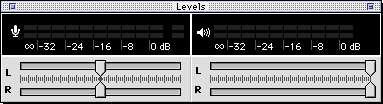
- See two sides. The left has a microphone icon. The right has a speaker icon.
- Talk into the microphone on the top of the monitor.
- if there is no sound look at the input in the control strip.
- also check the speaker level in the control strip.
- The left side shows sound level indicated by green, yellow, and red fluctuating bars. (Right side for speaker levels will be addressed in a later section.)
- Sound should be adequate when occasionally peaking in yellow; red level distorts sound.
- Go to "Control" window.
- The buttons in the "Control" window are the following:
- When ready to record, click on the record button (red).
- Make sound in microphone.
- At this point, a highlighted waveform will appear in the "Sound Edit Screen".
- Click "Play button" (triangle) to hear sound effect.
- To adjust sound level, go to right side of "Levels" window (speaker icon), click and drag slide bar to desired level.
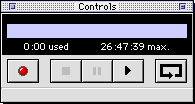
RECORD- STOP -PAUSE -PLAY -LOOPING (Repeats Sound)
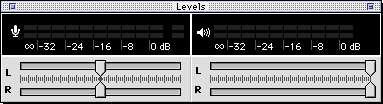
How to Add a Special Effect to a Sound
- Highlight (click and drag) the area on the waveform you are choosing for special effect.
- Click "Effects" at top of tool bar for its pull down menu.
- Select desired special effect.
- Go to "Control" window.
- Click "Play" button to hear results.
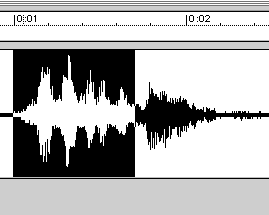
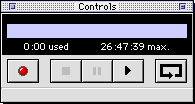
How to Save
- Go to "File" at top of tool bar.
- Select "Save As"
- Screen will appear.
- Click on the "desktop" Button.
- Choose where to save (find the folder with your name)
- You might want to make a new folder inside your folder to save the sounds.
- Under format, choose Audio IFF
- Type desired title, add ".aif", then click on "Save."